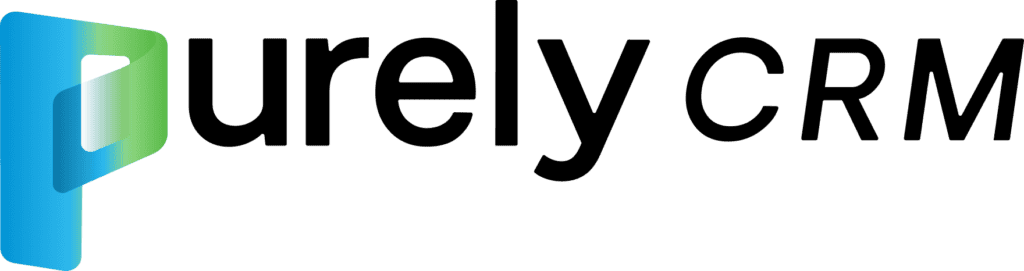Are you paying too much for extra storage in Dynamics 365 CRM? Are you always on the verge of going over your data storage limits? Are you struggling with data retention in your Dynamics 365 CRM system? In this post, I would like to share with you Microsoft’s new retention policy functionality and how it can help.
The first question you must be asking yourself is how do I enable long-term retention for specific tables (entities) in Dynamics365 CRM?
To enable long-term retention for specific tables(entities) in Dynamics 365 CRM, follow these steps. First, navigate to the Power Apps portal (https://make.powerapps.com). Next, access the settings of the desired table and locate the flag to enable the long-term retention functionality. Toggle the flag to activate long-term retention for that table. Once enabled, the table’s data can be stored in a read-only, immutable state (an object whose state cannot be modified after it is created), ensuring compliance, audit, and legal discovery capabilities while preserving data integrity if it is part of a data retention policy.
OK, so you enabled retention policies on the tables/entities you want to set policies against, what next? What are the key components of a retention policy?
Setting up a retention policy in Power Apps involves several key components. Firstly, you need to provide a descriptive name for the retention policy, such as “Invoices older than 7 years. “Then, select the specific table (entity) for which the retention policy will apply. Next, define the criteria for retention by creating a view that captures the relevant records. Afterward, schedule the start date for the retention policy to take effect. Finally, determine the frequency at which the retention criteria should be executed, whether it’s daily, weekly, monthly, or otherwise. By configuring these components, you can establish and manage effective retention policies in Power Apps.
And you must want to know, can I access records that have been moved to low-cost storage under a retention policy, and if so, how?
Yes, you can access records that have been moved to low-cost storage under a retention policy in Dynamics 365 CRM. To do so, navigate to the entity (table) for which the retention policy was set and switch to the view that you created for the retention criteria. This view will display the records that have been moved to low-cost storage. When you click to open a record that has been moved, it will be retrieved for you to view, allowing you to access and review the retained data. This ensures that the records are not permanently gone, and you can still retrieve and interact with them as needed.
About Purely CRM
For close to a decade our Purely CRM team has been laser-like focused on delivering CRM solutions built solely on Microsoft Dynamics 365 CRM, combined with Power Apps and the Microsoft Power Platform. We’ve expanded our team immensely in the past years to help better serve our clients and partners. Most recently we merged with Endeavour Solutions, a top Microsoft ERP, CRM, and Cloud consulting firm to further expand our talented team of CRM consultants.
Our core focus is on large mid-market and enterprise CRM Design, Development projects, Staff Augmentation, and CRM Support. When needed we can also tap upon our peers at Endeavour for Dynamics 365 Business Central ERP to provide an All-in-One Cloud ERP-CRM. We provide services to clients Coast to Coast across the United States and Canada. We do not use resources overseas.
Reach out to explore our track record, rates, skills, and approach to discover how we can collaborate and drive your SUCCESS